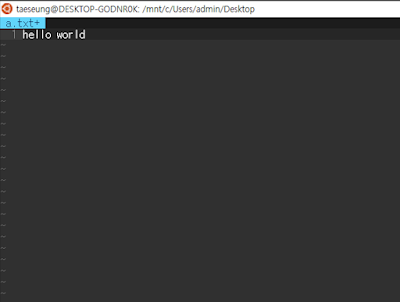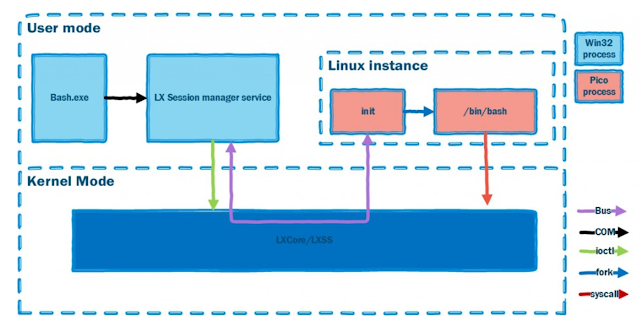구글 코리아 채용 설명회에 간 이유는 Google internship에 대해 관심이 있어서 설명을 들으러 갔습니다.
이 기록은 9개월전에 있었던 구글 코리아 채용 설명회에 대한 메모를 바탕으로 쓴 글입니다. 메모는 전체 내용이 아닌 제가 관심 있는 내용을 적었습니다.
어떤 방식으로 포스팅을 할지 매우 고민했습니다. 문화와 사람에 관한 이야기는 제가 구글에 있어본 적이 없고, 무엇보다 그저 회사 홍보하는 느낌의 글로 변질될 것 같다고 판단되어 간략하게 하고 넘어갔습니다. 인터뷰 부분은 제가 중요하다고 생각되는 문장들만 간략하게 적었기 때문에, 문장 단위로 정리하는 방식으로 이 글을 썼습니다.
* Culture and People at Google
발표자분께서 구글이 구글러에 대한 대우, 구글내의 문화, 다양성 존중, 소수자 배려 등등에 관한 이야기를 했습니다. 이에 관해서는 밑의 링크나 Life at Google에서 더 자세히 알 수 있을 것 같으니 넘어가겠습니다.
* Software Engineer interview
(interview의 진행 방식은 youtube에 올라와 있고 밑에 링크가 있습니다.)
면접 태도에 관해서.
"인터뷰하는 도중에, 무엇을 질문하는 지 잘 모를 때에는 질문을 해야합니다. 질문 잘하는 것도 중요하고, 끝까지 열심히 하려고 (노력)하는 것도 중요하다."
"난 주어진 문제를 어떻게 풀 것이고, 무엇을 어떻게 사용할 것이고, 왜 그걸 사용하는지 그것에 대한 이야기를 해야합니다. 왜냐하면 interviewer가 interviewee의 생각을 아는 것이 중요하기 때문입니다."
기술 면접에 관해서.
"자료구조와 알고리즘 중요합니다."
"알고리즘이 있으니 complexity도 계산할 수 있어야합니다."
"complexity를 개선할 수 있다면 개선하세요."
"기술 면접을 whiteboard로 진행하기 때문에, whiteboard cording 연습해보는 것이 중요합니다. 여백 있는 것이 좋고, 설명 잘하는 것, 변수명 짓는 것도 중요합니다."
"인터뷰라고 생각하지말고, discussion이라고 생각하고 하세요."
whiteboard cording interview에 관해서, 다른 면접 후기에서는 Google Drive Document에 작성하면서 시험보기도 한다고 합니다. 여백에 대해서, 코드를 쓸 공간이 적으면, 화이트 보드가 난잡해지고 interviewer가 보기에 안좋다는 말을 들었습니다.
설명회에서 구글 지원에 관련하여 추천한 자료들
그리고
acmicpc.net /
hackerrank.com /
leetcode.com 같은 Online Judge에서 문제를 푸는 것이 좋다는 말도 들었습니다.
마지막으로 발표자께서 발표를 마치면서, 발표자분께서 다음과 같이 말씀해주셨습니다.
"Design your time."